Prerequisites
Download Zoom Desktop Client or Mobile App at http://zoom.us
Step by Step Instruction
EITHER: Click on the Zoom link you have been provided in an email message.
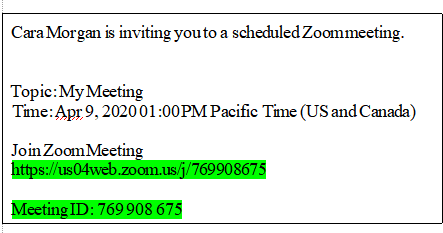
OR: Go to https://otago.zoom.us/ join and manually enter the Meeting ID that you have been provided with in the appropriate field and click ‘Join’ (the Meeting ID will be a 9 or 10 digit number)
